Ever been lost in the heat of a PlayStation 5 game, only to be stumped by a cryptic instruction: "Press R3"? Understanding the functionality of the R3 button on your PS5 DualSense controller is crucial to unlocking the full potential of your gaming experience. Many players find themselves initially confused by this seemingly hidden input, but mastering its use is key to performing a variety of in-game actions.
The world of gaming is often filled with its own unique jargon, and the "R3 button" is a prime example. Unlike the clearly labeled face buttons (Square, Triangle, Circle, and Cross) or the readily apparent triggers (L1, R1, L2, R2), the R3 button is a bit more discreet. It's not a separate, distinct button, but rather a function integrated into the right analog stick of the DualSense controller. To activate R3, you simply press down on the right analog stick until you feel a click. This action registers as a button press, triggering a specific command within the game.
| Attribute | Details |
|---|---|
| Button Name | R3 |
| Controller | PlayStation 5 DualSense Controller |
| Location | Right Analog Stick (press down) |
| Function | Varies depending on the game; often used for sprinting, crouching, melee attacks, or camera control. |
| Related Buttons | L3 (Left Analog Stick press), L1, R1, L2, R2, Face Buttons (Square, Triangle, Circle, Cross) |
| How to Use | Press down firmly on the right analog stick until it clicks. |
| Compatibility | PS5 games, and PS4 games played on PS5 (using DualSense controller) |
| Customization | Can be remapped in the PS5's accessibility settings. |
| Common Misconceptions | Not a separate button; integrated into the right analog stick. |
| Troubleshooting | If R3 isn't working, ensure the stick is being pressed down firmly. Check controller settings for any accidental remapping. |
The specific function of the R3 button is entirely dependent on the game you're playing. There isn't a universal action assigned to it across all titles. However, some common uses for the R3 button include: Sprinting: In many action and adventure games, pressing R3 allows your character to sprint, covering ground more quickly.Crouching/Stealth: In stealth-focused games, R3 might be used to toggle between standing and crouching, enabling you to move silently and avoid detection. Melee Attacks: Some games utilize R3 for initiating melee attacks, such as punches, kicks, or weapon strikes.Camera Control: In certain third-person games, pressing R3 might reset the camera to a default position behind your character or activate a zoom function. Lock-On Targeting: Some action games use R3 to lock onto a specific enemy, making it easier to track and target them during combat.Special Abilities: Some games assign special abilities or powers to the R3 button, allowing you to unleash powerful attacks or perform unique actions. Scanning/Detection: In some games, R3 will activate a scanning ability that will reveal hidden objects or enemies nearby.Map Activation: Certain titles will let you activate a mini-map with a simple press of the R3 button. This helps with navigation and orientation within the game world. The "L3" button operates on the same principle as the "R3 button," but it corresponds to the left analog stick. Pressing down on the left analog stick activates the L3 button, which can also be assigned a variety of functions depending on the game. Common uses for L3 include movement-related actions, such as toggling between walking and running or activating a tactical stance.
Understanding the distinction between the right trigger button and the r3 button on the ps5 controller is essential. While both are located on the right side of the controller, they serve completely different functions. The right trigger, usually labelled R2, is a pressure sensitive trigger, allowing the player to apply different amounts of pressure to activate the desired game action. The R3, as previously mentioned is activated by pressing the right analog stick, acting as a button.
While the DualSense controller is primarily designed for PlayStation 5 games, it's also compatible with PlayStation 4 games played on the PS5 console. When playing PS4 games on your PS5, you can still use the DualSense controller, including the R3 button. The functionality of the R3 button will remain the same, allowing you to perform the actions assigned to it within the PS4 game. The R3 functionality remains unchanged, offering a consistent control scheme across both PS4 and PS5 titles when using the DualSense on the newer console.
The R3 button might seem straightforward once you understand its location and activation method. However, there are some nuances and considerations to keep in mind: Firm Press: Ensure you're pressing down firmly on the right analog stick to activate the R3 button. A light or hesitant press might not register, preventing the desired action from occurring.Accidental Activation: In the heat of gameplay, it's possible to accidentally press down on the right analog stick, triggering the R3 button unintentionally. This can be disruptive, especially if the assigned action is something like sprinting or crouching. Controller Settings: The PlayStation 5 allows you to customize certain controller settings, including button assignments. While it's not typically necessary, you can remap the R3 button to a different input if you prefer a different control scheme. This can be found within the PS5's accessibility settings under the "Controllers" tab and "Custom Button Assignments" section.Game Manual/Tutorials: If you're unsure what the R3 button does in a specific game, consult the game's manual or look for in-game tutorials. These resources will often provide a breakdown of the controller layout and the functions assigned to each button. Online Resources: The gaming community is a vast and helpful resource. If you're still struggling to understand the R3 button or its function in a particular game, search online forums, wikis, or YouTube videos. You'll likely find explanations, demonstrations, and tips from other players.Stick Drift: Over time, analog sticks can develop "drift," which causes them to register movement even when you're not touching them. This can lead to accidental R3 activations or prevent the button from working correctly. If you suspect stick drift, you may need to clean the controller or consider replacing it.
- Movierulz 2025 Find Telugu Kannada Movies Online Guide
- Find Watch Bollywood Hollywood South Indian Movies Online
Most inputs on the PlayStation 5's DualSense controller are clearly marked and easily understood. However, the R3 and L3 buttons are notable exceptions, as they lack a dedicated label. This can initially lead to confusion, particularly for new players or those unfamiliar with console gaming conventions. It's important to remember that the R3 and L3 buttons are activated by pressing down on the right and left analog sticks, respectively. Recognizing this will unlock a wealth of in-game options.
Unfortunately, if you're experiencing difficulties using the R3 button, there aren't any alternative methods or shortcuts to activate it on the DualSense controller. The only way to trigger the R3 button is by fully pressing down on the right analog stick. There aren't any other button combinations or alternative inputs that replicate the R3 function. As mentioned above, remapping it is possible via system settings, but no alternative input is natively present.
Although the right trigger (R2) and the right analog stick/R3 button are both positioned on the right side of the PS5 controller, their functions and mechanisms are distinctly different, catering to varied gaming needs.
The right trigger (R2) is primarily designed to mimic the functionality of a real-world trigger, such as the one found on a firearm or a car's accelerator. This is achieved through its pressure-sensitive design, which allows the controller to measure the amount of force applied by the user. Depending on the game, this can translate into variable in-game actions. For instance, in a racing game, a light press on the R2 trigger might result in gentle acceleration, while a full press would engage maximum speed. Similarly, in a shooting game, a partial press could aim down sights, while a complete press would fire the weapon. This nuance provides players with a more intuitive and immersive experience, allowing for finer control over their actions.
In contrast, the right analog stick and its associated R3 button function more like a traditional digital button. The analog stick itself is used for movement and camera control, providing a wide range of inputs based on its angle and direction. Pressing down on the stick activates the R3 button, which acts as a binary switch it's either on or off. This means that the game only registers a single action, regardless of the pressure applied. The R3 button's function is highly dependent on the specific game, often used for actions like sprinting, crouching, melee attacks, or quick-access commands. Its digital nature makes it ideal for discrete actions that don't require variable input.
The physical mechanisms of the two inputs also differ significantly. The right trigger utilizes a spring-loaded mechanism that offers resistance and feedback, simulating the feel of a real-world trigger. The haptic feedback capabilities of the DualSense controller further enhance this sensation, providing tactile cues that correspond to in-game events. The right analog stick, on the other hand, is based on a potentiometer, which measures the stick's angle and direction. Pressing down on the stick engages a small switch that activates the R3 button. This mechanism is simpler than the trigger, but it provides a reliable and consistent button press.
These design differences make the right trigger and the R3 button suitable for different types of in-game actions. The right trigger excels at actions that require variable input and a sense of control, while the R3 button is better suited for discrete actions that need to be performed quickly and reliably. By understanding these distinctions, players can better utilize the PS5 controller to its full potential, enhancing their gaming experience.
To remap the L3 and R3 buttons on your PlayStation 5 controller, follow these steps: 1. Open the Settings Menu: From the PlayStation 5 home screen, navigate to and select the "Settings" icon (it looks like a gear). 2. Select Accessibility: Within the Settings menu, scroll down and choose "Accessibility." This section contains options for customizing the console and controller to suit your individual needs. 3. Head to the Controllers Tab: In the Accessibility menu, select "Controllers." This will take you to the controller-specific settings. 4. Select Custom Button Assignments: Within the Controllers tab, look for and select "Custom Button Assignments for [Your Controller Name]". This option allows you to remap the buttons on your DualSense controller. 5. Customize Your Buttons: On the Custom Button Assignments screen, you'll see a visual representation of the DualSense controller. You can then select the button you want to remap (in this case, L3 or R3) and choose a new function from the available options.
Understanding the nuances of the R3 button and how to utilize it effectively can drastically enhance your enjoyment and performance in PlayStation 5 games. Experiment with different games, explore the controller settings, and don't hesitate to seek out online resources for assistance. With a little practice, you'll be mastering the R3 button and unlocking new levels of gaming proficiency.
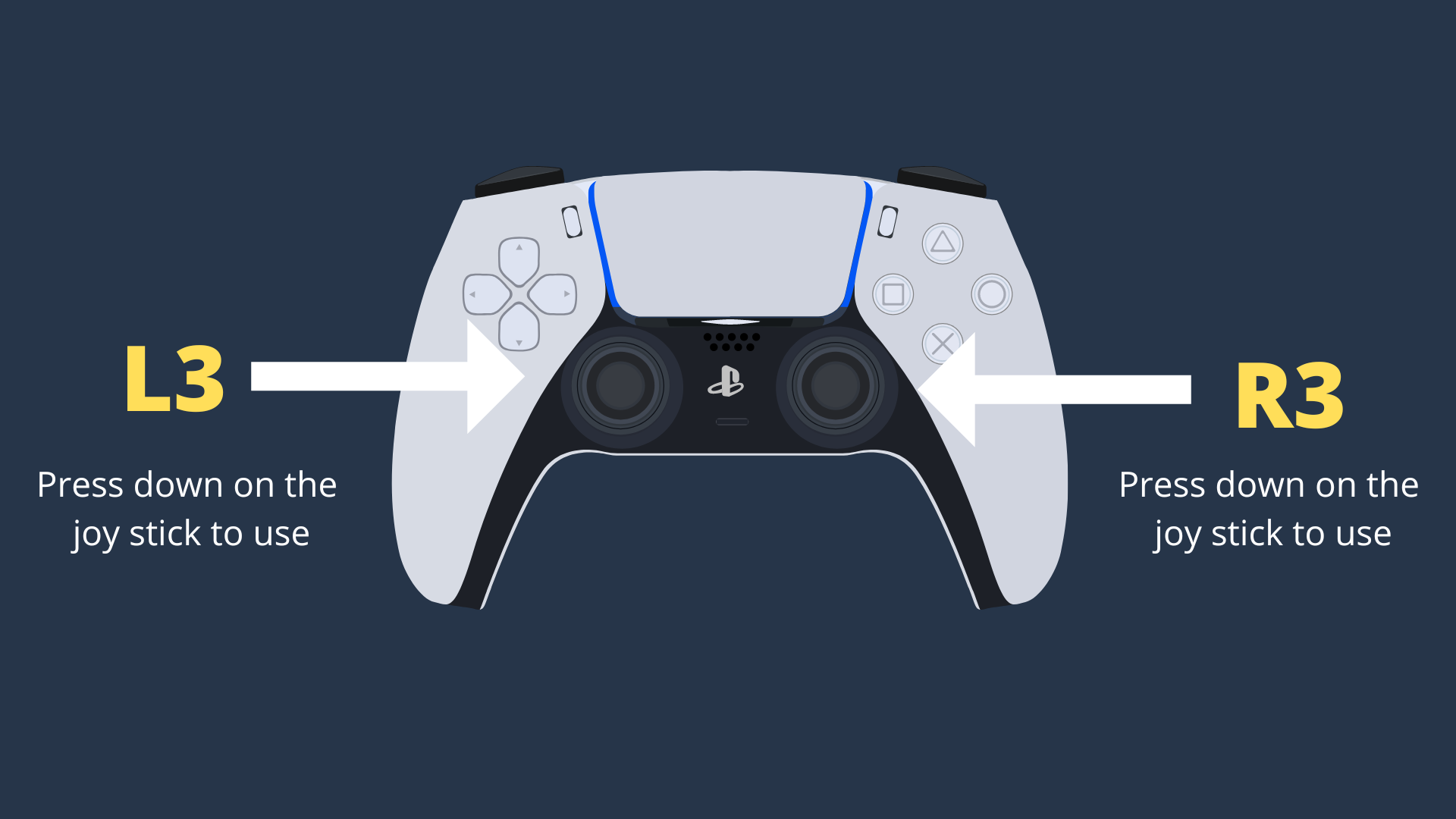

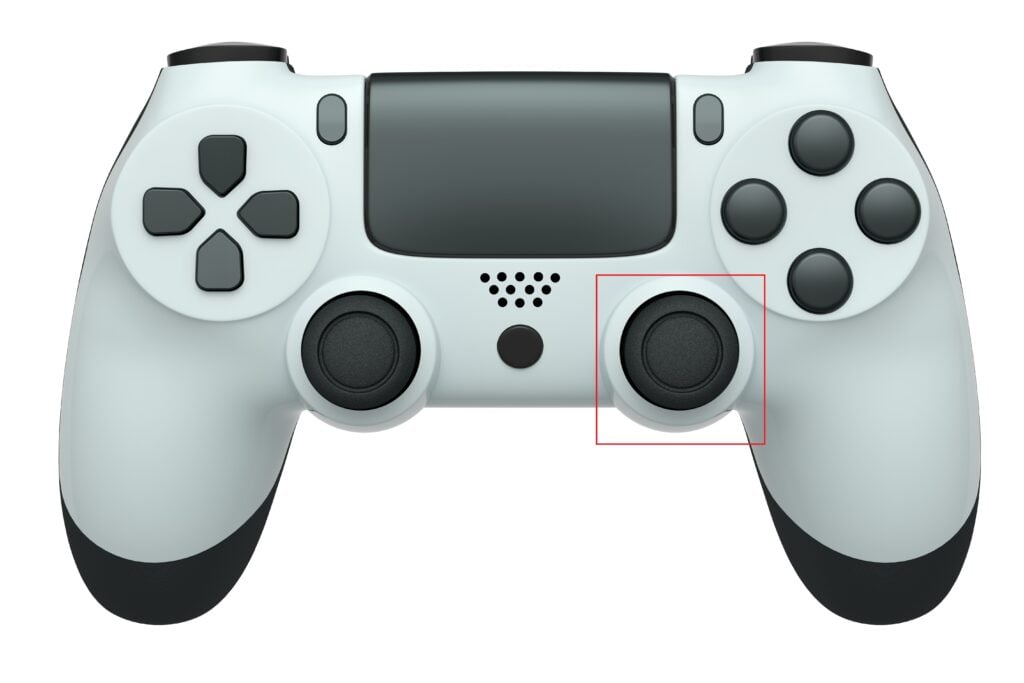
Detail Author:
- Name : Ms. Laney Rosenbaum III
- Username : hirthe.elfrieda
- Email : aurelio95@mclaughlin.biz
- Birthdate : 1986-08-04
- Address : 30259 Amari Path Paucekmouth, SC 09372-2812
- Phone : +1-251-408-7470
- Company : Watsica Inc
- Job : Elementary and Secondary School Administrators
- Bio : Consectetur eos veniam consequatur. Et quo tempore aliquid. Voluptatum consectetur laboriosam eaque earum qui.
Socials
instagram:
- url : https://instagram.com/sunny.stark
- username : sunny.stark
- bio : Dolores deleniti corrupti ipsam omnis. Tempore aliquam ipsum ratione minima nihil dolores.
- followers : 1553
- following : 1468
twitter:
- url : https://twitter.com/sunny90
- username : sunny90
- bio : Consequatur ad nihil debitis non vero. Dolore accusamus explicabo ipsum adipisci rerum. Provident vitae nulla iusto sunt.
- followers : 1134
- following : 1101
linkedin:
- url : https://linkedin.com/in/starks
- username : starks
- bio : Soluta saepe sint modi.
- followers : 6314
- following : 2207